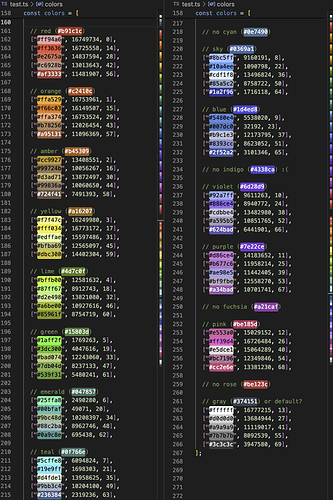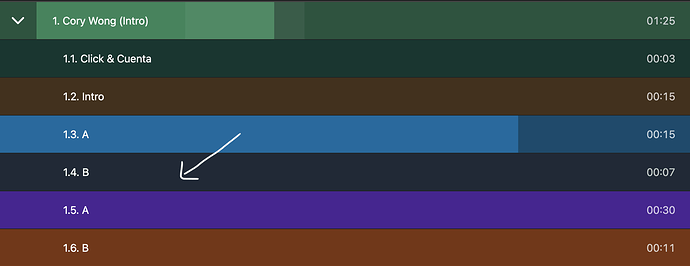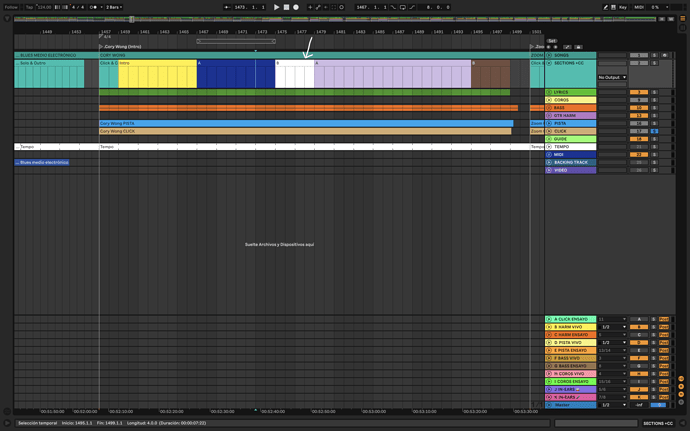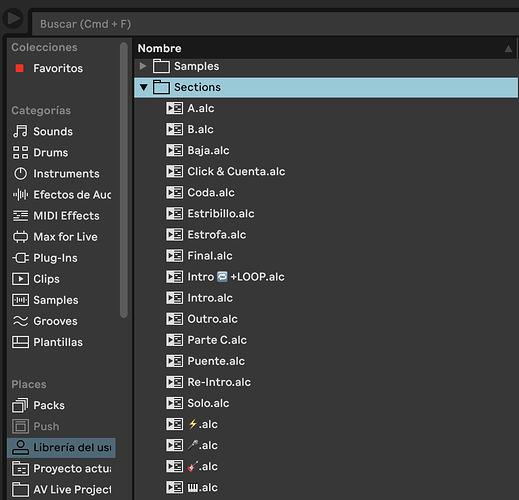As Ryan Williams posted on the feedback forum:
Would be convenient for AbleSet section colors to follow the colors established by Ableton section MIDI clips.
This would clear some visual clutter by changing “Chorus [Blue]” to just “Chorus” within Ableton.
This could also be optional from the webapp menu, for instance if you prefer to color code things yourself as opposed to having AbleSet follow Ableton colors.
This would be a great option. Even if the colors didn’t correlate perfectly with the CSS colors, there is probably enough that we could get really close.
I’ve probably already gotten way too particular about color coding, but having to go back and rename clips or save a bank of prenamed clips for different colors makes changing your mind about color schemes a bit time consuming.
This is something I’d like to see in AbleSet as well, and I’ve spent some time trying to find a good implementation for this, but so far, I’ve run into two issues that I haven’t found a good solution for yet:
Finding a good match between the colors in Ableton Live and the color palette in AbleSet
AbleSet’s color palette is quite muted to fit into the dark theme, and each color comes in 10 shades so that e.g. an active song can be highlighted, or the progress bar can have the same color but still be more vibrant:
Ableton’s color palette is quite different from that, having a lot more choices and generally more vibrant colors:

I’ve tried writing a script to create a map of Live’s color palette to AbleSet’s color palette, matching the closest colors, but this often felt wrong when I tried to use it in practice. Especially the very desaturated bright colors didn’t quite match.
Maybe we can make this a community project – which of Live’s colors would you map to which color in AbleSet?
How do users decide whether they’d like to use the color of the clips?
Optimally, I’d like this to feel as uncomplicated as possible, so I’d prefer to not add a new setting that needs to be activated for this feature to work.
If a clip has a color attribute in its name, we can assume that this is the color AbleSet should use. But if the clip has no color attribute, in what scenario does AbleSet decide it should use the clip’s color from Live instead of giving it a default color?
One of the approaches I had thought of was to compare the clip color to the track color. Since clips have the same color as the track they’re on by default, we could assume that no change has been made and the clip can retain its default color.
This, however, would mean that if your track is orange for example, you can’t use that color in AbleSet.
Another approach would be to introduce a new flag (+COLORS or +CLIPCOLORS maybe?) that you could add to your sections or lyrics track to let AbleSet know that it should use the color of your clips by default instead of looking for color attributes in their name.
I hope this makes sense. Let me know what you think!
What if each color in AbleSet was attached to a certain subset of the Ableton color values? For example if you look at the Ableton colors from left to right, they are vaguely reminiscent of the AbleSet options, starting with Red. There are 14 “columns” of colors and 6 rows, for a total of 84 colors. I assume in the Live API these are referenced by index or something similar?
If you put “grey” in AbleSet at the end of the list, you could potentially make a correlation such that every 5 colors or so in the Ableton Pallette is assigned to an AbleSet color.
For example, in column 1: index 0, index 14, index 28, index 42, index 64 could be “Red”, and the next 5 could be “Orange”, etc etc.
It wouldn’t be perfect, and you might have to divvy the palettes up a little smaller in the upper ranges like Fuschsia, Pink, and Rose (3 or 4 cells per color instead of 5?), but I think most users would develop the muscle memory pretty quickly about what equals what. You could even put a legend in the documentation to demonstrate which Ableton colors relate to which CSS versions.
Of course, If you cut 4 out of the 18 options, you could just associate one CSS color per column and it would work pretty well, but you may not want to reduce options.
**Correction: 14 columns and 5 rows for 70 colors.
That’s a great concept! I just tried to create a color mapping based on what you described:
It might be best to click on the image and view its original file. The image resizer seems to mess with the colors unfortunately.
Each block of colors represents one column in the color picker of Live, with the associated AbleSet color in the shade of the song’s progress bar above it.
I left out cyan, indigo, purple, and fuchsia to make each column represent just one color. That seems a bit easier to explain to users in the docs.
What do you think, does this look good to you?
That still leaves the question of how to tell AbleSet you’d like to use the clip colors. Do you think a flag in the track name makes sense?
I’m looking forward to your feedback!
Nailed it! Yes, I think a flag in the track name would work. I agree that it makes sense to have a way to enable or bypass the feature of tying clip colors to AbleSet colors. Nice work!
I think I’m getting there:
Currently, you can use either +CLIPCOLORS or +CC if you prefer a shorter flag. This works for lyrics and section tracks.
![]() That looks great! This will be a nice addition.
That looks great! This will be a nice addition.
I’ve just released a new beta (AbleSet 2.3.0-beta.13) with support for this. Feel free to try it out and report back on whether this feels right.
Just tried it out!
Everything works right on the fly.
The only one thing I noticed was the mapping of white clips on Ableton to AbleSet (see screenshots).
Place cues on section clips and +CLIPCOLORS mutually break each other.
If I have automatically (or manually) placed cues to be able to repeat a section, the color coding doesn’t get sent to the WebUI.
and
If I have +CLIPCOLORS excluded from the Sections track, then Ablset is not able to set (LMAO) cues based upon session clips.
Other than those bugs, it looks fantastic and makes it so much easier to set the color coding quickly! ![]()
I just released a new beta that should fix the issues you discovered: AbleSet 2.3.0-beta.14
Could you try it out and check if it all works on your end as well now?
This works so great!
Just a quick tip for multiple section color editing:
Since Ableton (maddeningly) doesn’t allow non-contiguous clip selection in Arrangement, remember that you can do a quick copy by shift-clicking, holding TAB while clicking and dragging your clips, and drop them into the session view. Once in session view, you can perform interrupted clip selections using Command-click. Right click to change multiple clip colors at once and then use the same TAB and drag mechanism to copy them back into the arrangement and replace the original clips.
That’s a great tip, I didn’t know about that feature yet!
In the same vein, if you already have all your clips tagged with colors, you can now use the Setlist → Set Clip Colors From Names option to convert those color tags into clip colors and remove them from the clip names in one go:
I’ll report back on the page for 1.2.0-b14
I will also often keep a dummy track in session view labeled “Section Templates” or something like that, with all of my commonly used clips there (>>INTRO, >>VERSE1, >>CHORUS1, etc. etc.). Now with this feature, it will be super easy to assemble songs by coloring them in Session View and then pulling them into the arrangement. You can also just keep the clips in the Ableton Browser, if you prefer not to have a track.
That’s exactly what I do, works best for me.
Sections folder in my user library with all the clips for section names and emoji for instrumentals and solos and whatnot ![]()
![]()
![]()
Just drag & drop👌
I didn’t know you could use emoji, that’s cool!
Yeah, and it looks great on AbleSet too!