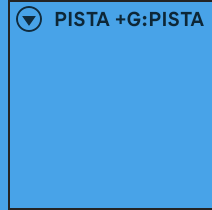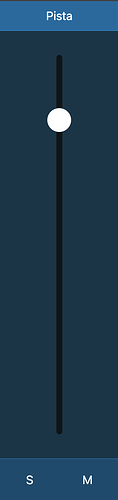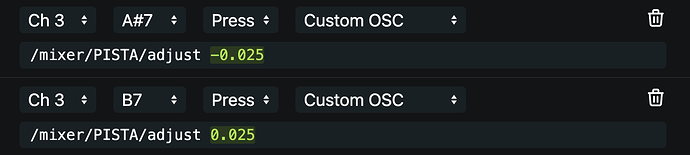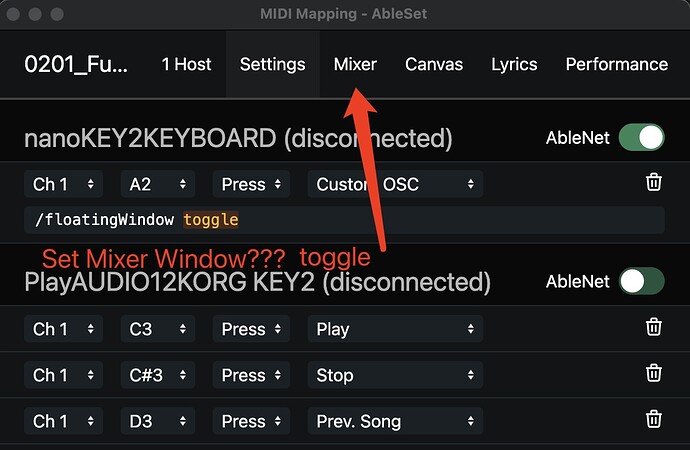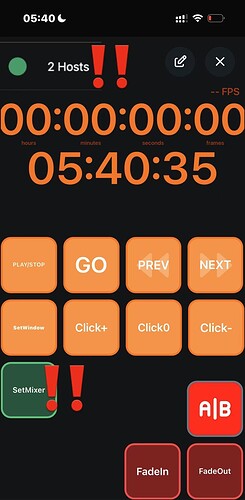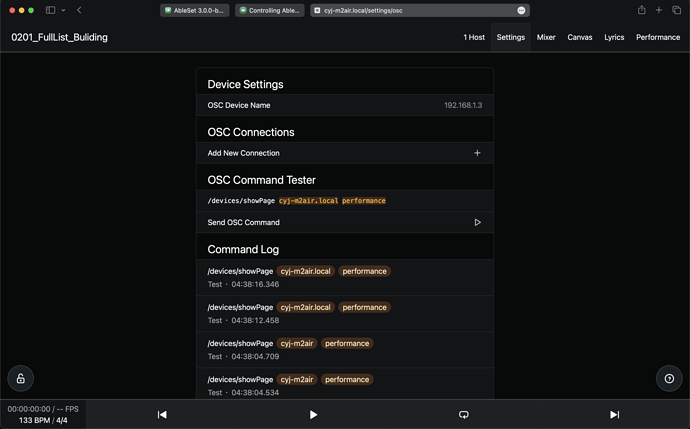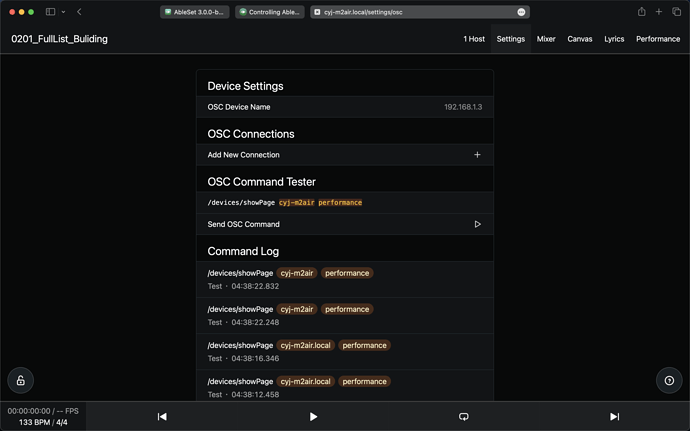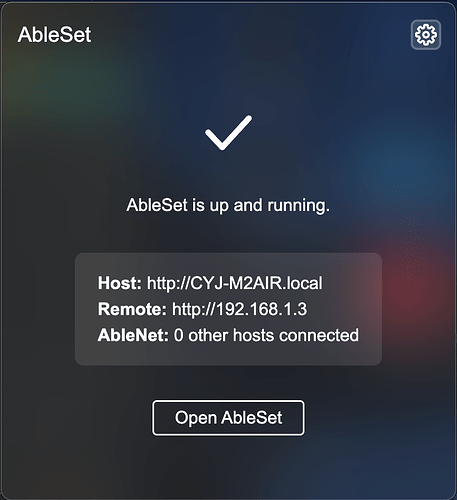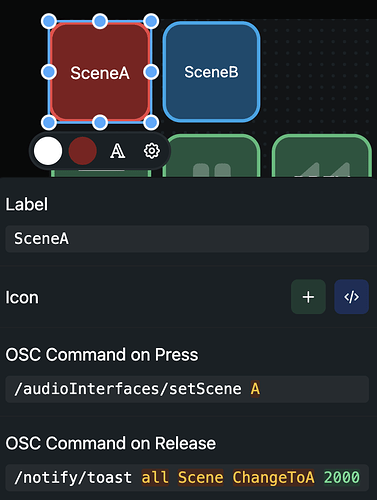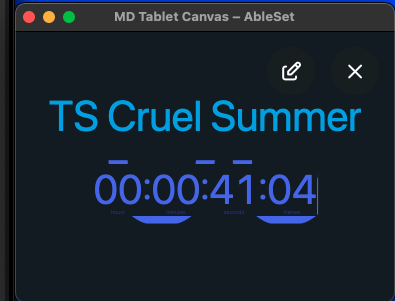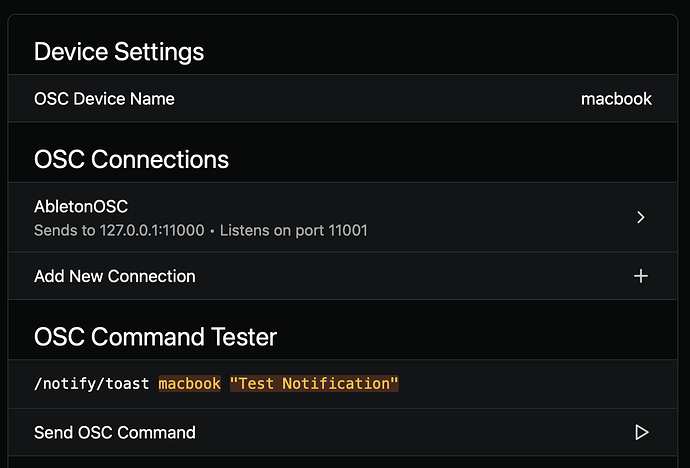- Added the ability to double-click faders in the mixer to reset them to 0 dB
- Added a new
/mixer/**/adjustOSC endpoint to adjust the volume of a group- 0.025 is equal to 1 dB, so
/mixer/vox/adjust -0.025would turn down the vox group by 1 dB
- 0.025 is equal to 1 dB, so
- Added the ability to define a sections track using the
+SECTIONSflag - Fixed canvas template descriptions and contents
- Fixed canvas buttons double-firing on touch screens in some cases
- Fixed the Ableton plugin not being recognized in Live 10
You can download this beta here:
Mac: https://ableset.app/download/mac/3.0.0-beta.3
Mac (ARM): https://ableset.app/download/mac-arm64/3.0.0-beta.3
Win: https://ableset.app/download/win/3.0.0-beta.3